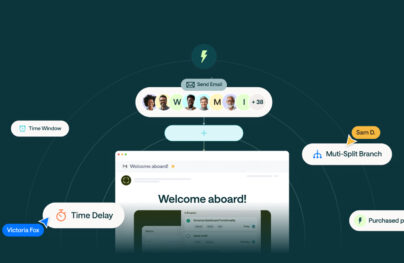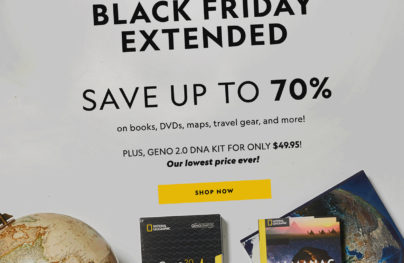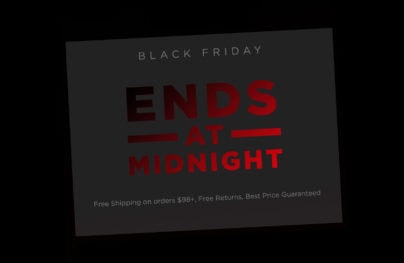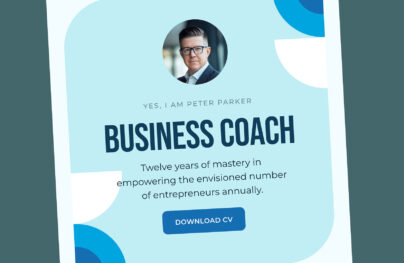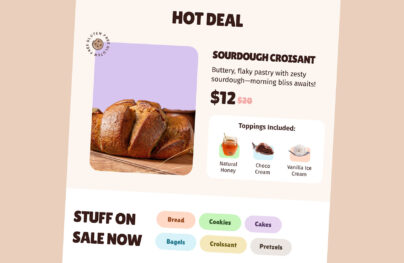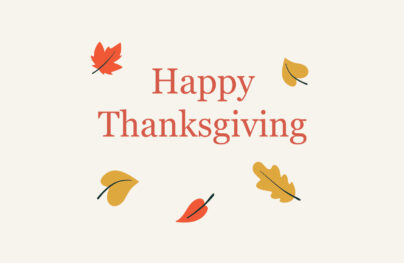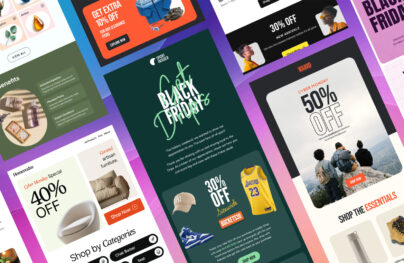How to Create and Add Animation GIF in Email Newsletters
The web is teeming with websites where videos, CSS dynamic effects, and WebGL-powered animations run the show, but what about the email newsletters and GIF images? In most cases, they are created with HTML and CSS, looking almost like a mini version of a landing page. The situation is drastically different.
Create Email Design with Postcards Email Builder [Video]
All the technologies listed above are good when it comes to web pages, but when it comes to email newsletters, they are useless.
- Videos are widely unsupported by email readers unless subscribers use Apple Mail, iOS 10+ Native Client, Samsung Galaxy Native, or Thunderbird.
- CSS dynamic effects are highly recommended as an alternative to JavaScript-driven effects but lack proper user mail agent support.
- JavaScript is forbidden, so no WebGL whatsoever.
What should you do if you are sick and tired of static email newsletters and want to add some dynamic zest to the experience? The answer may be surprising: Use GIFs.
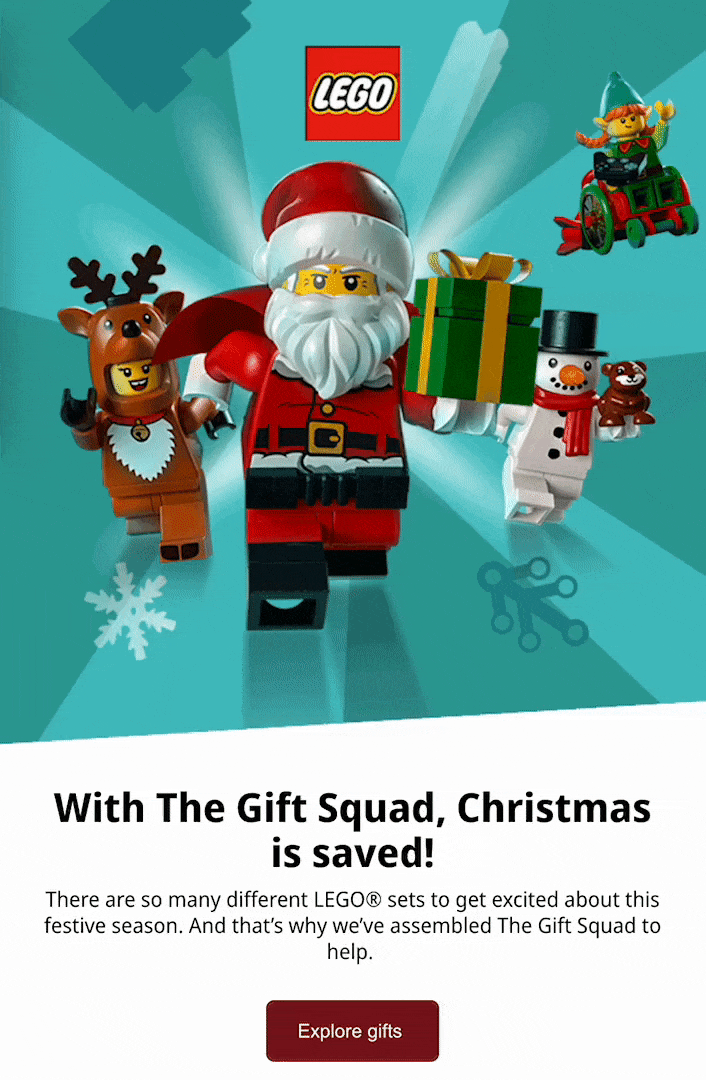
Lego Email Gif
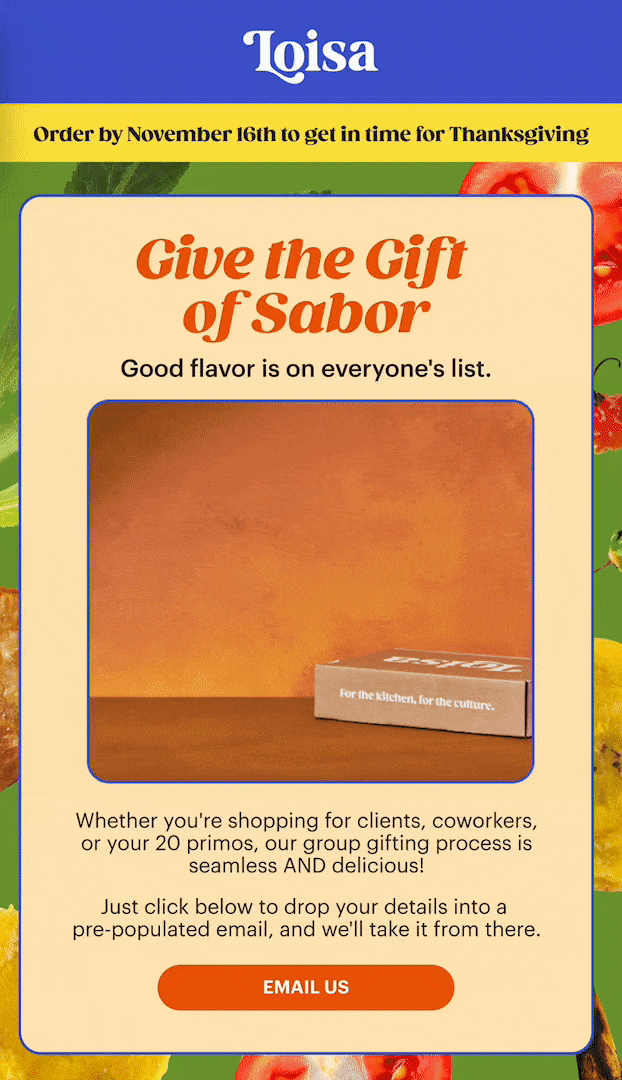
Loisa Email Gif
With Postcards Email Builder you can create and edit email templates online without any coding skills! Includes more than 100 components to help you create custom emails templates faster than ever before.
Free Email BuilderFree Email Templates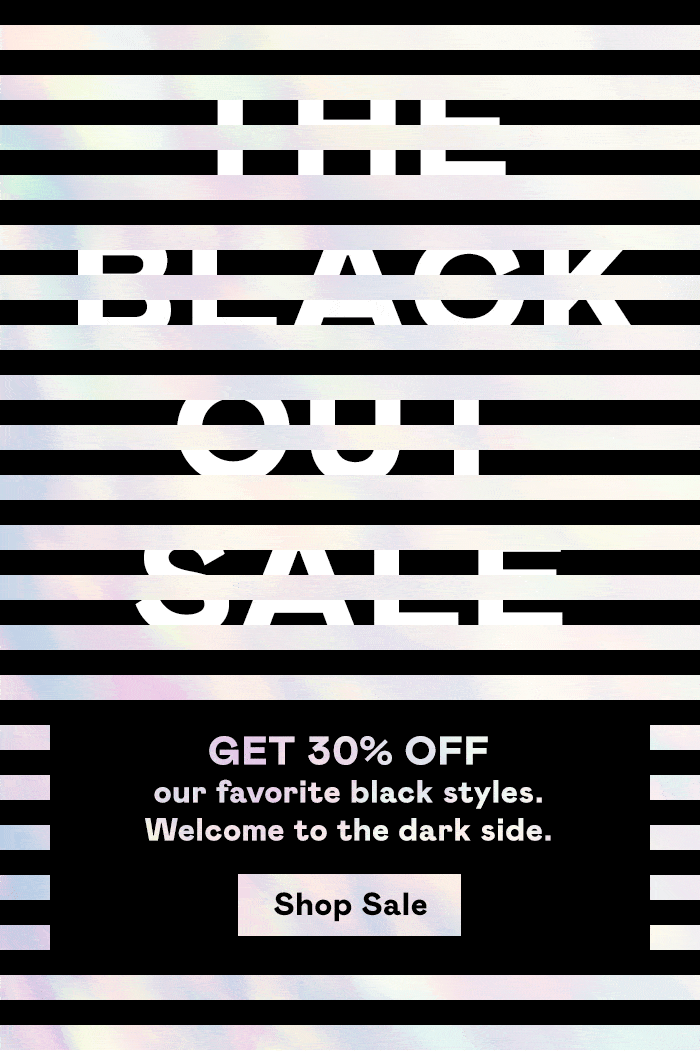
Nasty Gal The Blackout Sale
GIFs are with us, like forever. Being widely overused by popular entertainment portals, GIFs are mostly associated with cats, celebrities, and some ridiculous situations. However, they still have serious potential that becomes an advantage in email newsletters.
GIFs seem to be the only way to enhance email newsletters with some action. As a regular image format like JPEG or PNG, it works almost in every email client. And if it does not work, the email will still show the first frame so subscribers won’t be confused.
Animated GIFs are used to:
- Create a sense of intrigue
- Add an element of delight
- Trigger interest
- Add humor
- Visually support a message
- Make the newsletter inviting and friendly
With GIFs, the scope of use depends on your imagination. GIFs are great for adding diversity and enriching the user experience of your email campaign. Recent studies show they can increase the chances of getting a better click-through rate.
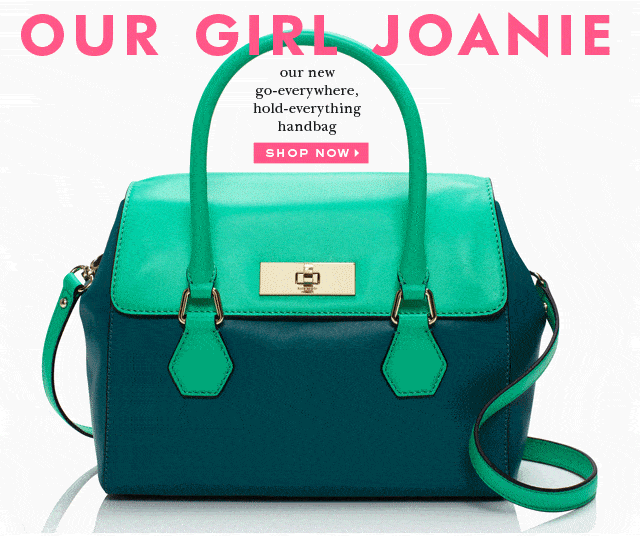
Kate Spade Newsletter
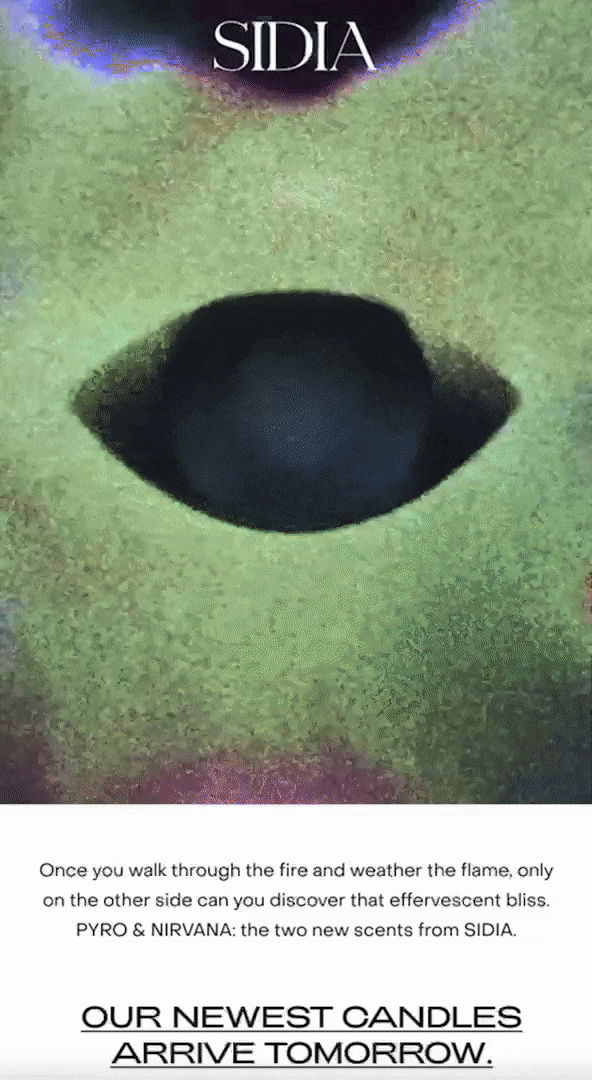
What’s more, it is incredibly easy to incorporate them into a newsletter, especially if you are using an online HTML builder like Postcards. Its intuitive interface lets you add GIFs in seconds without writing a single line of code. A small tutorial that will show you how to add GIFs and make your email newsletter look professional and engaging.
However, you can’t just blindly rely on GIFs for every occasion. You may end up with a decline in subscription rate or, worse, an increase in the unsubscribe rate.
With Startup App and Slides App you can build unlimited websites using the online website editor which includes ready-made designed and coded elements, templates and themes.
Try Startup App Try Slides AppOther ProductsFirst, make sure that you correctly define a targeted audience. Check these things:
- Support of email clients
- Age of the audience
- Audience preferences
When you are ready, unleash the power hidden inside every little looped animation. Use them to:
- Show new features using visual cues instead of lists
- Show interactions to engage customers
- Illustrate difficult ideas to make complex concepts look simple
- Promote products in an unobtrusive manner
- Keep interest
- Simply engage customers
GIFs can be the right choice.
Benefits of Inserting Animated GIFs in Emails
#1. GIFs Increase Email Engagement
Animated GIFs in emails can significantly boost engagement. They add a dynamic element to what would otherwise be a static medium.
This visual appeal can encourage recipients to spend more time looking at the email content, potentially increasing the likelihood of them taking the desired action, such as clicking a link or making a purchase.
#2. Conveys Your Messages In a Better Way
GIFs are excellent for conveying ideas or messages that are difficult to express with text or still images alone.
They can demonstrate how a product works, show different features, or convey emotions and reactions, making the email content more relatable and easier to understand.
#3. Get the Opportunity to Showcasing Your Product or Service
Unlike static images, GIFs can depict movement and functionality, providing a clearer understanding of what’s being offered.
For example, a GIF can show how a piece of software works or the various features of a gadget, giving potential customers a better insight into the product.
#4. Making the Readers Curious About Upcoming Products
By offering a dynamic, visual sneak peek, GIFs can tease key features or hint at new offerings in a way that static images or text cannot. This visual stimulation creates anticipation and excitement as the readers get a glimpse of what’s to come without revealing too much.
#5. GIFs Might Connect Better with Your Audience
GIFs can add a touch of personality and humor to emails, fostering a more emotional connection with the audience.
They can convey emotions or reactions that resonate with the recipient, making the email feel more personal and less formal.
This emotional engagement can be particularly beneficial in strengthening brand identity and customer relationships.
Much like anything else, GIFs have limitations and pitfalls. There are several issues that you need to take into account.
Before sending an email newsletter packed with GIFs, make sure that your subscribers have an opportunity to enjoy them. First, consider the support of email clients. The good news is that most email readers, starting with Outlook and ending with Apple Mail, support GIFs. Some exceptions, such as Outlook 2007-2013, will still show the first frame.
Another thing to consider is size and weight. In a world with numerous spam filters and people unwilling to wait for a page to load more than 3 to 5 seconds, the size of the GIF plays a crucial role. If it slows down the newsletter performance, subscribers will likely turn it down.
Other pitfalls of using GIFs:
- As an image format, it can be blocked by spam filters.
- It won’t start to play until it is fully loaded; if subscribers have a slow internet connection, it can cause problems.
- GIFs are widely overused; stick to one or two in your email because a large number can easily kill the entire experience.
- It can be inappropriate for the audience; exercise caution with GIFs since some people may consider this style offensive.
- Slow down the performance; static email newsletters are faster and more efficient than those that contain animations.
- Abrupt transitions or coloring can cause some people to experience difficulties in perceiving GIFs.
These obstacles are not insurmountable. You can efficiently deal with them on your own.
How to Overcome Obstacles
If you want your GIF to benefit your email marketing campaign, here is some advice to stick to.
- Know your audience. If a GIF is not appropriate, then do not use it.
- Do A/B tests first. Sometimes, your vision of the situation can be misleading.
- Use one or two GIFs at a time. Overusing is bad.
- Do not overdo it. Pick only vital frames. GIFs are not videos; remember that. The animation should take several seconds, not a minute or more.
- Make it as lightweight as possible. Here, you must deal with several change layers, not the whole scene.
- Stick to the point. There is no time to beat around the bush; include only the key aspects.
- Focus on the first frame. Since some versions of Outlook refuse to show GIFs and display only the first frame, make it informative.
- Make the most out of ALTs. Since this is an image format, there will be subscribers who do not want to see images in their inbox. ALT is your lifesaver if an image display goes wrong.
- Not big, not small. The standard width of an email newsletter is 600px. The layout is responsive and will shrink on mobile devices.
- Ditch the idea of creating a retina version. It will crash and burn in your user’s mailbox.
- Go for custom GIF files. If you do not have time or money, you should be careful with the choice. With free GIFs, there is a big chance your audience has already seen it a million times.
3 Simple Steps to Create GIFs for emails
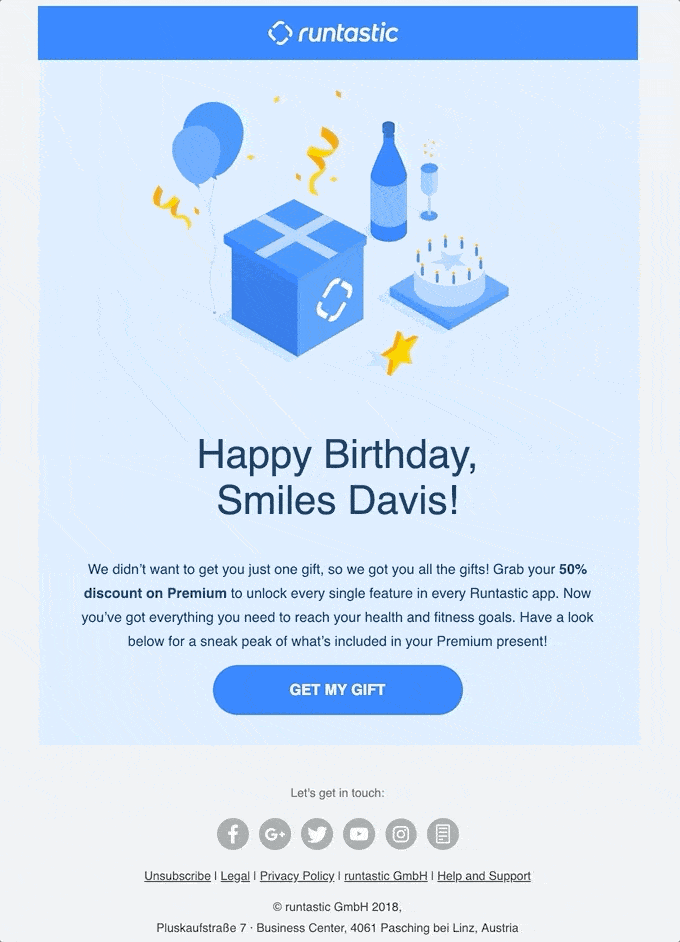
Runtastic Email
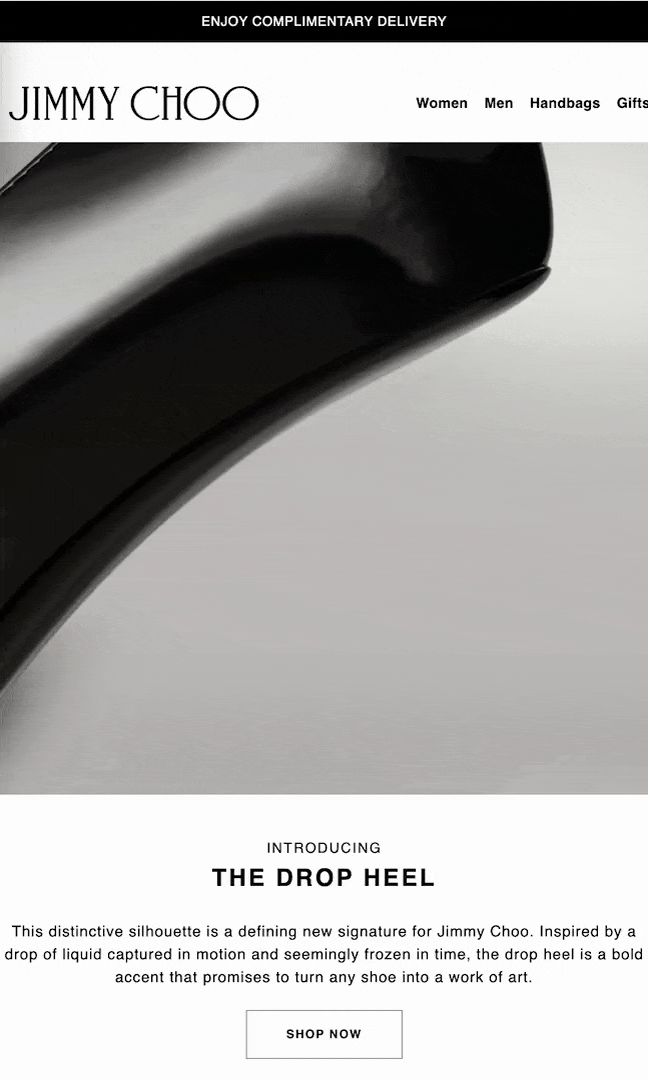
Jimmy Choo Email Gif
Creating a GIF for your next email newsletter doesn’t take much time and money. There are so many tools out there that will help you to build one.
- Adobe Photoshop
- Adobe After Effects
- GIF Brewery
- PhotoScape
- Microsoft GIF Animator
- Instagiffer
- GIF Animator
- GifApp
- Picasion
- Giphy
- COM and more
Some options are premium software, but others are free to use.
- Step 1: Choose one that fits you best.
- Step 2: Focus on an idea. Choose only things that will help convey the message and get to the point. Do not include a CTA inside since it can get lost if the image is blocked. Place it somewhere nearby or connect your GIF to the video or landing page via a link tag.
- Step 3: Optimize the result. Decrease size, play with color, animate only the part of the scene, and experiment with the quality of an image.
How to Insert a GIF into Gmail
Adding a GIF to your Gmail email can be a fun way to grab attention or emphasize a point. Here’s a step-by-step guide to help you seamlessly embed a GIF in your email:
- Start by Composing a New Email – Click on the Compose button in your Gmail interface to open a new email draft.
- Access the Insert Photo Function – Within the email draft, locate and click on the Insert Photo icon, which usually resembles a small picture.
- Choose Your GIF’s Source
- Upload from Computer: If your GIF is saved on your device, select the Upload tab. Drag-and-drop your GIF file into the designated area or click to browse for the file.
- Use URL: If the GIF is online, click on the Web Address (URL) tab and paste the URL of the GIF.
- Insert the GIF – After selecting your GIF, press the Insert button to embed it directly into your email body.
And there you have it! Your GIF is now part of your email and ready to make your message more engaging.
Harnessing GIFs to Instill Urgency in Sales Emails
GIFs can be powerful tools in your email marketing strategy, especially when aiming to create a sense of urgency. Here’s how you can leverage them effectively:
- Countdown Timers: Integrate a GIF of a counting-down clock. This visual element continuously reminds recipients of the limited time they have to act. Position it prominently, preferably at the top of the email, to catch the recipient’s eye immediately.
- Flash Sale Alerts: Use GIFs to announce flash sales dynamically. For example, you could have a bold “Sale Ends Tonight!” flashing intermittently to grab attention and convey the urgency of the offer.
- Highlight Limited Stock: Show GIFs that depict diminishing stock levels. A graphic representation of stock depleting can tap into buyers’ FOMO (Fear of Missing Out) more effectively than static text.
- Animated Call-to-Action (CTA): Combine GIFs with your CTAs. A pulsating or color-changing “Buy Now” button can urge users to click through more readily than a static image or hyperlink.
Tips for Effective Use
- Position with Purpose: Place the GIFs strategically—key spots include above the fold where they are visible without scrolling and adjacent to CTAs.
- Complement with Strong Headlines: Pair your GIFs with compelling headers and subheaders to maximize their impact.
- Maintain Simplicity: Keep the GIFs simple. Overly complex or busy animations can distract rather than persuade.
By thoughtfully incorporating GIFs, you can significantly boost the immediacy and effectiveness of your sales promotion emails, compelling your audience to take swift action.
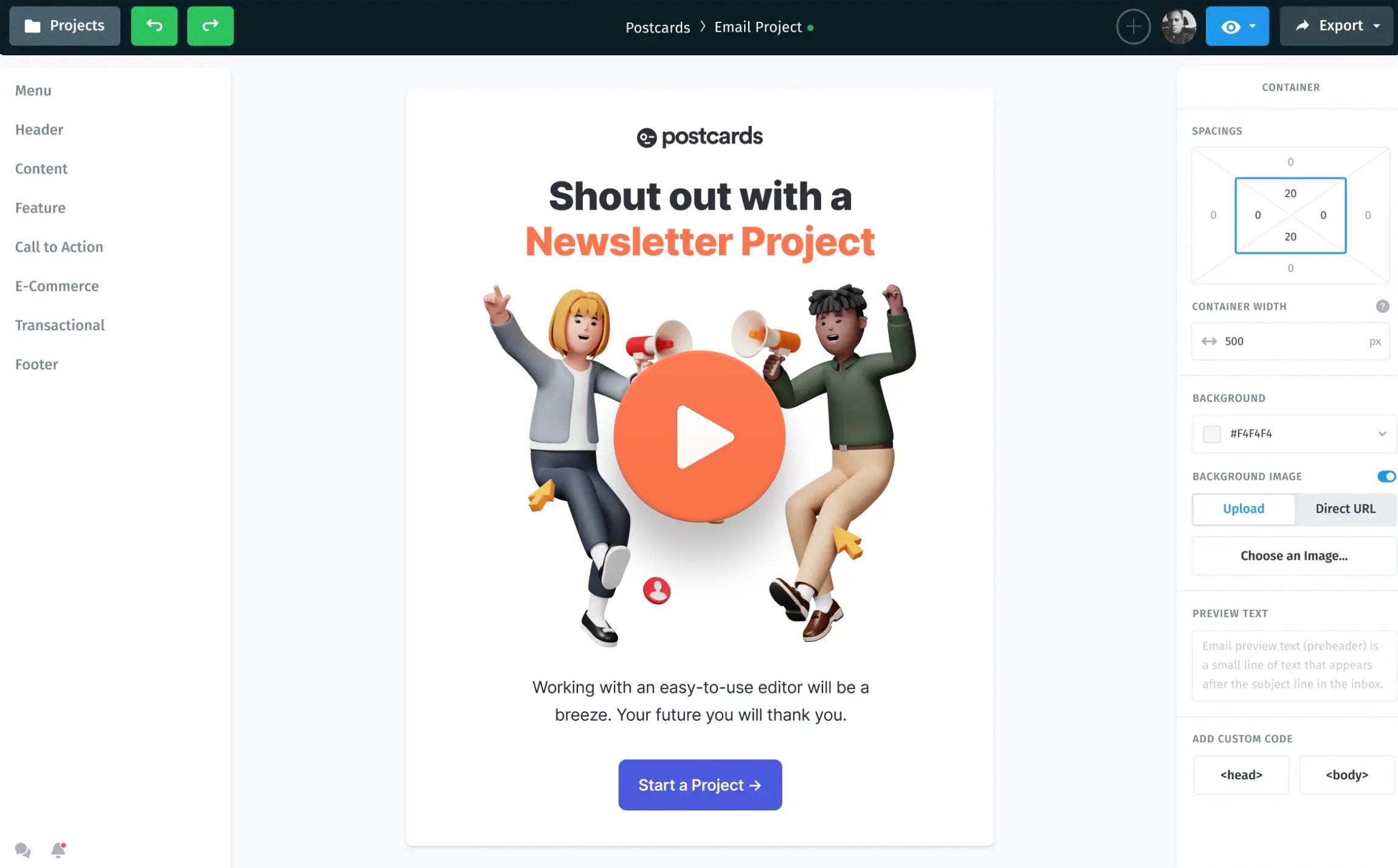
Adding a GIF to an email body is a piece of cake. If you are not a tech-savvy person, you are most likely using a marketing platform or online HTML email newsletter builder like Postcards. If so, use the handy drag-and-drop interface to add GIFs by clicking the “Upload” or “Change image” buttons. In the panel, you can change the size and add backlinks and ALT.
If you are familiar with coding, then <img> tag is your friend. Being a regular image format, GIF does not differ from any other formats, such as JPEG or PNG. Do not forget to add “alt” and style it to make it work consistently across numerous devices.
Still unsure about using GIFs in your email newsletters? Let’s address that. Discover the benefits of GIFs and how to use them well.
What are the steps to embed a GIF in an email?
The classic example is a GIF, which can be inserted as hosted online in one way or another and posting the URL in a screen of an “Insert Image” functionality that the email client provides, or just drag and drop for more modern and polished ones. In most cases, Postcards supports inserting GIFs.
- Select the modules mentioning the image.
- Select and upload the GIF image into your email.
- Ensure that the email is proofed of your GIFs doing the right behaviors before the send.
What are the benefits of using GIFs in emails?
It will increase your engagement, and most importantly, increase CTR dramatically. In fact, statistics suggest the use of gifs can help grow your conversion rate over 100%. They are great to send emotions or speaking about your product. Postcards can use them beautifully for inserting them, optimizing the display to make this tool more attractive and engaging for your e-mail.
What should I do if my GIF isn’t displaying correctly in an email?
Check if inserted gif is optimized for the web and the file size of the gif does not exceed 1MB. Check if the URL is provided correctly. If the error persists, try using another gif or static format for the image. Postcards help be formatted and insert the gifs, not experiencing problems with displaying them.
How can I insert a GIF into an Outlook email?
Use “Insert” > “Pictures” with Outlook, or just drag the GIF into the message. Because Outlook might treat it as a static image, testing is essential. MailChimp makes it easier to add GIFs since it ensures they show up in Outlook and other clients.
Are there any size or format limitations for GIFs in emails?
Ensure that your GIFs are less than 1MB in size to avoid compatibility issues and unnecessary loading time. Postcards easily manage the size of your GIF since they optimize the emails for you, bringing down the load time and promoting seamless user experience.
How do GIFs impact email loading times and performance?
Large, oversized GIFs can slow down the load time for an email. That really makes your whole emailing process uncomfortable and annoying. Make sure to optimize your GIFs both by dimensions and frame count. Indeed, on Postcards, really it’s as simple as adding a GIF, so your emails load really fast despite being quite visually compelling.
What are best practices for using animated GIFs in professional emails?
Use GIFs very sparingly, and only if they correspond completely with your message. Always test your emails across different clients—don’t forget to put in the fallback static image.
However, testing goes beyond just compatibility. The size of your email could impact deliverability, so make sure to test this thoroughly. Larger emails with GIFs might end up in spam folders or slow down loading times, affecting user experience.
A/B testing is crucial to figure out which GIFs create a better impact on your recipients. Try different versions to see what resonates most. You can also experiment with the placement of your GIFs to see which spots capture the most attention.
Lastly, compare the performance of emails with and without GIFs. This helps you understand if adding the GIF enhances or hinders your email’s effectiveness. By covering all these bases, you ensure your emails not only look great but also perform optimally.
Can embedding a GIF affect the deliverability of my email?
Large GIFs can increase the size of your email and may trigger spam filters. This issue can be sorted out by optimizing the GIF size or linking to the GIF in the text. Postcards optimizes your email content, including GIFs, in order to ensure good deliverability and engagement.
But, on the other hand, how would I measure that my email campaigns are effective with the use of GIFs?
To understand that your email campaigns are effective with the inclusion of GIFs, KPI’s fall into place corresponding to pre-determined goals for the campaign. Check statics on open rate, first of all, and CTR, conversion rate before and after using GIFs in your emails.
A/B testing: Send an email to part of your segmented email audience, one with a GIF and the other without. Measure your engagement and conversion metrics differently on these two subsets to understand the difference the GIF is making. General tips cover ensuring the GIF does not have a negative influence on the user experience, including watching load time and bounce rates.
The use of GIFs can vary by industry, reflecting the audience’s preferences and expectations. For instance:
- Retail and E-commerce: Use GIFs to showcase products, demonstrate features, or highlight promotions.
- B2B: Incorporate GIFs to simplify complex concepts, visualize data, or demonstrate software in action.
- Nonprofits: Tell a story, portray where impact is made, or simply say “thanks” to your donors. Make sure that the GIF tonality and style are to industry standards, your audience, and reflect your brand voice and message.
What are some creative ideas for using GIFs in email campaigns beyond product showcases?
Beyond showcasing products, GIFs can be creatively used in various ways:
- Storytelling: Use GIFs to add a narrative element to your emails, illustrating a process or journey.
- Education: Break down complex information into digestible GIFs that educate your audience.
- Engagement: Make it more fun and engaging with high-quality, interactive GIFs brought to life with cinemagraphs, advances towards almost being a small game or interactive quiz—with capital-Q Questions. Endless creativity.
- Personalization: Use a GIF to celebrate a special event, occasion, or anniversary as a subscriber.
- CTAs: Animate your call-to-action buttons or prompts to draw attention and increase clicks.
How do I ensure my GIFs are accessible to all users, including those with disabilities?
To make your GIFs accessible:
- Alt Text: Always include descriptive alt text for GIFs so users with screen readers can understand the content.
- No flashing: The GIF files should not flash for more than 3 times in 1 second and this is known to bring about epileptic reactions, specifically by the name photo sensitive epilepsy.
- Color-blind friendly: Make your GIF in a color scheme that is viewable by color-deficient people.
- First Frame Informative: The first frame should be informative, or have the core message, given that some email clients do not display it.
- Captioning: If your GIF is critical for a point to be made or dialogue to be delivered, tag it with the text version or captions for users who may not be able to view it.
When you put into consideration such aspects, you will effectively use GIFs within your email marketing and bear in mind the preferences and needs of your audience; hence, higher interaction and inclusive email.
Wrapping Up
GIFs in email newsletter can be a powerful tool in email marketing. They can bring diversity to the design, enrich the user experience, reinforce the message, increase CTR, and separate your email newsletter from others. And with all that, they work well across numerous email readers. Of course, there are some pitfalls, yet they can be easily overcome.
In other words, looping GIFs in email newsletters are a colorful, vivid, and attractive way of speaking with your audience—promising them an improved chance for a message that’s sticky and effective. Trim and optimize your GIFs with care. This will enhance your storytelling, clarify your message, and add just a smidgen more creativity to your emails.
As you embark on integrating GIFs into your email strategy, remember to maintain a balance. The key is to use them judically, ensuring they complement rather than overshadow your content. Pay attention to file size, audience preferences, and accessibility to ensure your GIF-enhanced emails are well-received and effective across all devices and email clients.
In conclusion, while GIFs come with their own set of considerations, their potential benefits in email marketing are undeniable. With the right approach, you can leverage GIFs to create more engaging, informative, and enjoyable email experiences that resonate with your subscribers, encourage engagement, and ultimately contribute to your campaign’s success. Start exploring the creative possibilities of GIFs in your email newsletters today and watch your engagement metrics soar!